TIL: cfmail debug=true
I'm speaking next month at Adobe ColdFusion Summit 2017 in Las Vegas. In preparation, I was reading the documentation for cfmail and was surprised to learn that it had a boolean debug attribute. While it might not be a hidden gem, if you're sending emails via STMP, you might find this option helpful to, yes, debug email issues.
Adobe's documentation for cfmail has a fairly straightforward explanation of the attribute; it's an optional boolean that defaults to false. When set to true it
sends debugging output to standard output. By default, if the console window is unavailable, ColdFusion sends output to cf_root\runtime\logs\coldfusion-out.log on server configurations.
While interesting, this left me with some big questions. Are these logs viewable through the Administrator? And what exactly gets logged?
Locating the Log Files
I ran some initial tests and saw nothing in the Administrator. I also couldn't find the log file referenced, on my CommandBox instance or on our Dev server. Just when I thought that perhaps I needed to file a bug report, I located the files. On the server, they were in
cf_root\logs\coldfusion-out.log
In CommandBox instances, I found them here:
~/.CommandBox/server/{Server}/{CF Engine}/logs/server.out.txt
STMP Debugging Output
So what actually gets sent to the log file? Pretty much everything; it appears to be a full SMTP conversion, complete with the full, raw content of the email. Take a look:
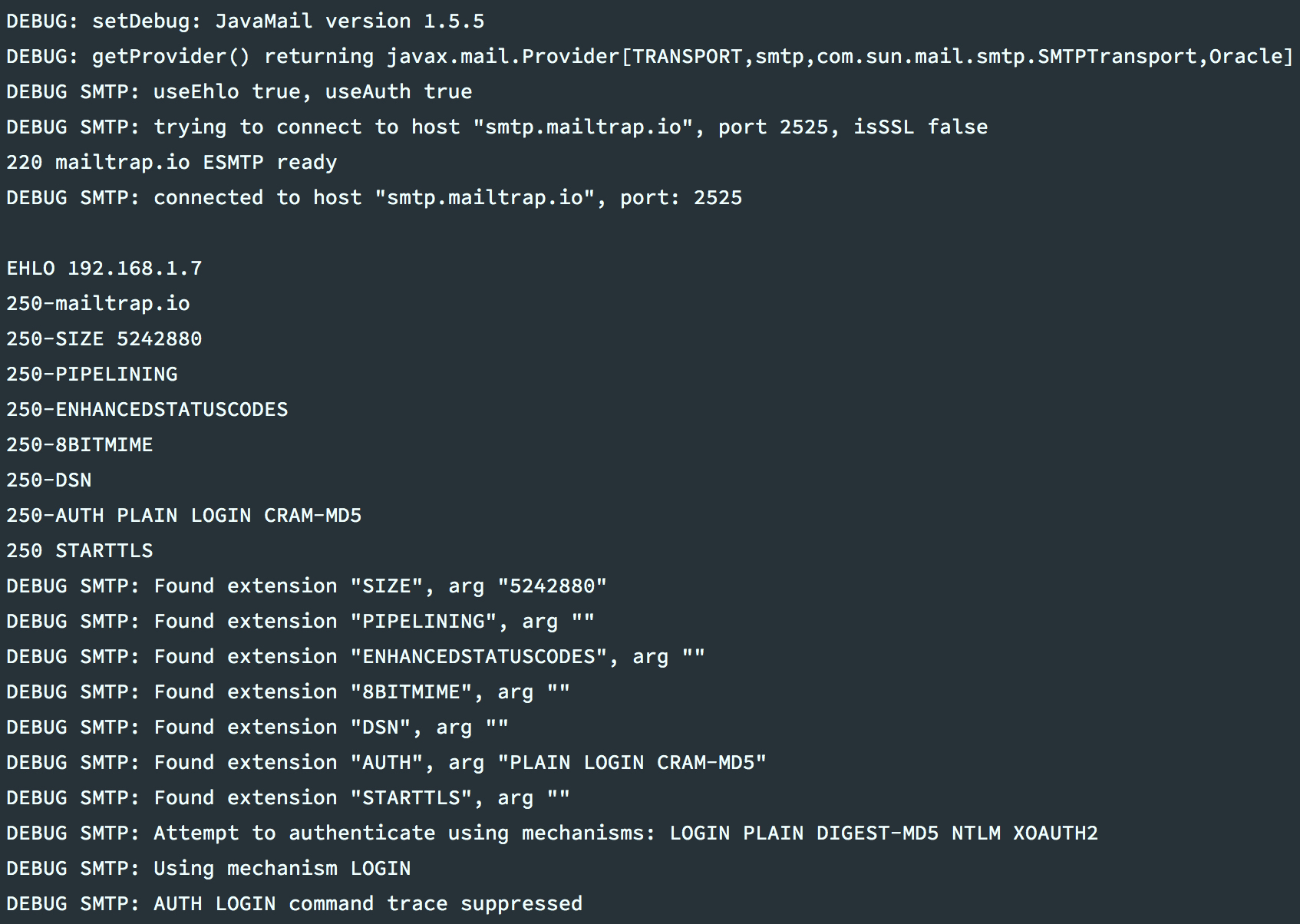
If you were needed to check on message headers, rendered content, or sort out some other email issues, I imagine this would be immensely helpful.
Tailing the Log
If you're a CFML developer who is intimidated by the phrase 'tailing a log file'... don't be.[1] It's a simple process for reading, in real-time, the contents of a log file. I prefer this approach, rather than needing to log into the ColdFusion Administrator and refresh the Log Files page, waiting for a change.
Tailing the log files mentioned above, while the cfmail debugging attribute is set to true, provides a live stream of the emails your application is sending. Most people are familiar with tailing on Linux/Mac:
$ tail -f ~/path/to/the/log/file.logYou can also do this in Windows now, using Powershell. For example:
$ Get-Content cf_root/logs/coldfusion-out.log -Tail 2 -WaitTwo final notes; keep in mind that 1) the log files mentioned include a lot more information than just cfmail debugging, and 2) debugging cfmail generates a lot of output, so keep an eye on the size of your log files. Happy emailing!
Footnotes
Nando Breiter has a helpful introductory blog post on the topic. ↩︎

